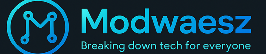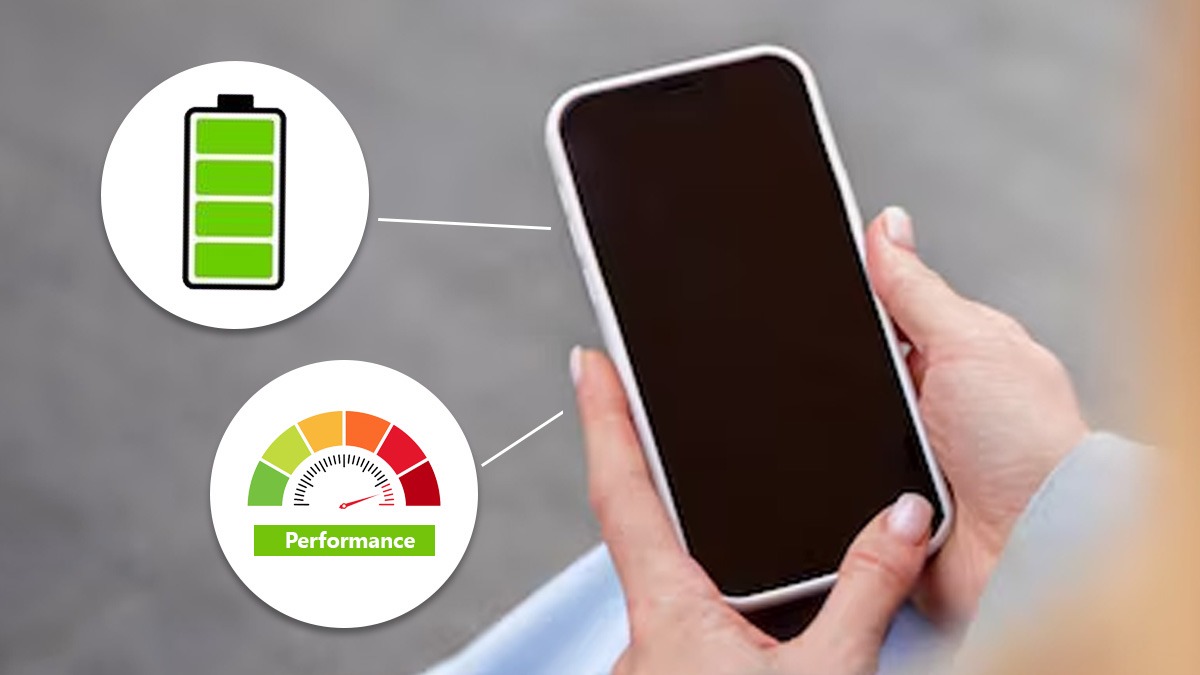The Real Cost of a Dead Battery
It’s 2025, and yet one of the biggest tech frustrations still haunts us—running out of battery when we need our phone the most. We rely on our smartphones for everything: digital payments, virtual meetings, GPS navigation, fitness tracking, and even boarding passes. But when your phone dies, so does your productivity, convenience, and sometimes even your safety.
According to Statista, the average user now spends over 4.5 hours per day on their smartphone. That level of usage puts a heavy toll on your battery and unless you’re actively working to extend your smartphone battery life, you’re setting yourself up for frustration.
The cost?
- Missed work calls and deadlines
- Interrupted online classes
- Lost directions during travel
- No access to e-wallets or mobile banking
- And yes no power for that perfect selfie moment
Let’s be honest, power banks are great, but they’re a band-aid. The real solution lies on how you use your phone. That’s why learning to extend your smartphone battery life is not just smart it’s actually essential.
What You’ll Learn in This Guide
This isn’t another generic list of “turn off your Bluetooth” tips. This post is a deep-dive into the smartest, most effective tech hacks to extend your smartphone battery life all day, built from experience, data, and tech-pro practices.
You’ll learn:
- How lithium-ion batteries actually work (so you can protect them better)
- Which settings drain your phone faster than a live stream on 5G
- The truth about overnight charging and fast charging
- Brand-specific tricks from Apple, Samsung, and more
- How to game, stream, and multitask without killing your battery
Understanding How Your Smartphone Battery Works
Lithium-Ion Basics
Almost all smartphones today use lithium-ion batteries—they’re light, efficient, and charge fast. But here’s the thing: they degrade over time, especially if you charge or use them carelessly.
Here’s how they work in simple terms:
- A lithium-ion battery stores energy through a chemical reaction.
- Each charging cycle (from 0% to 100%) slowly wears out the battery.
- The average lithium-ion battery is rated for 300–500 full charge cycles, after which capacity starts to drop.
Battery tip: If you want to extend your smartphone battery life, try charging between 20% and 80% instead of going all the way to 100%. This reduces stress on the battery.
Charging Cycles & Battery Health
Every time you fully charge your phone, it counts as one full cycle. Now, your phone’s battery is built to handle these, but the more cycles you burn through, the faster your battery health drops.
You might’ve seen your battery health degrade to 90% or lower within a year—especially on iPhones and older Androids.
So how do you reduce charging cycles and still stay powered?
Here are a few battery-saving habits:
- Top-up charge your phone when it’s around 40–50% instead of letting it hit 5%.
- Don’t leave it plugged in overnight—use scheduled charging features if available.
- Turn off fast charging unless you need a quick power-up on the go.
Myths vs. Facts About Battery Care
Let’s bust some popular myths that are harming your smartphone battery:
| Myth | Reality |
| You should always drain your battery to 0% | ❌ This kills lithium-ion batteries faster |
| Fast charging is bad for the phone | ⚠️ Only if used constantly; occasional use is fine |
| Wireless charging overheats your phone | ✅ True if done with cheap or non-certified chargers |
| Closing apps saves battery | ❌ Actually, it can consume more power on re-launch |
Battery tip: Avoid cheap charging accessories. Use only certified chargers to protect your phone’s battery and avoid overheating.
Actionable Tips to Start With Today:
- Charge between 20–80% whenever possible.
- Avoid using your phone while it charges—it generates excess heat.
- Use Airplane Mode when signal is poor—searching for signal drains battery.
- Turn on adaptive brightness to let your phone adjust screen brightness smartly.
Essential Settings Tweaks to Extend Your Smartphone Battery Life
Let’s start with the quick wins, the hidden settings in your phone that quietly drain power all day. Most users don’t realize that small tweaks in settings can significantly extend your smartphone battery life by hours. Yes, hours.
Here’s how to fix them in just minutes.
Lowering Screen Brightness and Timeout
Your screen is your biggest power hog. The brighter and longer it’s on, the faster your battery drains.
What to do:
- Reduce brightness to 30–50% or set it to auto-brightness.
- Set screen timeout to 30 seconds or 1 minute max.
- Avoid live wallpapers and animations.
According to Android Central, reducing brightness can save up to 30% of battery usage daily.
Disabling Background App Refresh
Dozens of apps refresh in the background even when you’re not using them. News apps, Facebook, TikTok, and mail clients constantly fetch data, draining your battery.
How to fix it:
- On iOS: Settings > General > Background App Refresh – set to Off or Wi-Fi only.
- On Android: Settings > Apps > Special access > Battery optimization – restrict apps from using data in the background.
Bonus tip: Apps like Facebook and Snapchat are notorious for high background usage.
Actionable Strategy: Disable background refresh on all non-essential apps and monitor performance over 48 hours.
Turning Off Location & Services Smartly
GPS drains power faster than you think especially if multiple apps use it simultaneously.
Smart fix:
- Keep location off when not needed.
- Set apps to “While Using the App” instead of “Always.”
- Use Wi-Fi-based location if accuracy isn’t critical.
Apps like Uber, Google Maps, and Instagram often access GPS even in the background. Disabling this can easily extend your smartphone battery life without losing functionality.
Activating Battery Saver Mode
Both Android and iOS have built-in battery saver modes, use them. These modes automatically:
- Limit background activity
- Disable animations
- Reduce refresh rates
- Delay updates and syncing
On most phones, you can even schedule battery saver to auto-enable at 20% or 30%.
Battery Tip: Use automation tools like iOS Shortcuts or Samsung Routines to activate battery saver during specific times of day—like your commute or while sleeping.
App Behavior: The Hidden Battery Killers
Even with the right settings, rogue apps can be stealthily draining your power. The next frontier in your mission to extend your smartphone battery life is to monitor and manage app behavior.
Identifying High-Drain Apps
You’d be shocked how many apps misbehave in the background.
How to find them:
- On Android: Settings > Battery > Battery Usage
- On iOS: Settings > Battery > Last 24 hours
Watch out for:
- Social media apps (TikTok, Facebook)
- Streaming apps (YouTube, Spotify)
- Crypto or stock apps with live feeds
Battery Tip: Uninstall or replace the worst offenders with lighter alternatives or web versions.
Using Lite Versions and Web Apps
Many companies offer Lite versions of their apps, specifically designed to consume less data and battery.
Best Lite Alternatives:
- Facebook Lite
- Messenger Lite
- Google Go
- Spotify Lite
- YouTube Go
Also, for apps like Twitter or Reddit, use browser versions with an ad blocker to save power.
Why this works: Lite apps use fewer animations, smaller files, and often update less frequently—great ways to extend your smartphone battery life and reduce data consumption too.
The Power of App Sleep and Auto-Optimization
Modern Android phones come with a feature that lets you put apps to sleep when not used.
How to set it:
- Samsung: Settings > Battery & Device Care > Background Usage Limits
- Other Androids: Battery optimization options in Settings
There are three levels:
- Sleeping apps – temporarily blocked from running.
- Deep sleeping apps – never run in the background.
- Unmonitored apps – run freely (limit these!).
Use Auto Optimization tools built into phones like Samsung, Oppo, and Xiaomi to routinely clean up apps and processes.
Connectivity Settings That Drain Power
Connectivity features can be silent battery killers. Whether it’s Wi-Fi, Bluetooth, or cellular networks, your smartphone constantly scans, pings, and connects—even when you’re not actively using them. To extend your smartphone battery life, mastering when and how to manage these settings is crucial.
When to Turn Off Bluetooth and Wi-Fi
Bluetooth and Wi-Fi are two of the most underrated culprits in daily battery drain. They’re always searching—scanning for nearby devices and networks even when idle.
Here’s how you can optimize them to extend your smartphone battery life:
- Turn off Bluetooth when not using wearables, earbuds, or car systems.
- Disable Wi-Fi in unfamiliar places or while commuting. Constant scanning in weak signal areas drains power rapidly.
- Use Airplane Mode when you don’t need connectivity at all (like in the gym or during offline reading).
Battery Tip: Add toggle widgets to your home screen for Wi-Fi and Bluetooth. It makes switching them off frictionless and helps build the habit.
Airplane Mode: Not Just for Flights
Airplane mode isn’t just for takeoff anymore. It’s one of the fastest and most effective ways to extend your smartphone battery life—especially in areas with poor reception.
Why? Because your phone uses more power to maintain a cellular signal when reception is weak. Turning on Airplane Mode cuts all signal-based activity: cellular, Wi-Fi, and Bluetooth.
When to use Airplane Mode:
- In elevators, basements, or rural areas
- While sleeping or meditating
- During offline activities like reading eBooks or watching downloaded content
Pro Tip: You can turn on Wi-Fi or Bluetooth manually while in Airplane Mode, giving you a selective connection without the battery-hungry mobile radio.
5G vs. 4G Battery Consumption
Yes, 5G is blazing fast but it’s also known to drain more battery than 4G, especially when the signal isn’t strong or when your phone constantly switches between 5G and 4G networks.
To extend your smartphone battery life:
- Switch to 4G/LTE manually when you don’t need high speeds (e.g., checking email or browsing).
- If you live in an area with poor 5G coverage, keeping 5G on could be hurting your battery more than helping your performance.
Studies show that 5G can reduce battery life by up to 20% more than 4G in low-coverage zones (Source: Tom’s Guide, 2023).
Charging Hacks to Extend Your Smartphone Battery Life
Most users think plugging in and hitting 100% is enough—but your charging habits can make or break battery longevity. Want to extend your smartphone battery life long term? These power tips will help.
Why Fast Charging Isn’t Always Best
Fast charging is convenient, no doubt. But high wattage = high heat, and excessive heat degrades lithium-ion batteries over time.
Here’s what you can do instead:
- Use fast charging only when you’re in a hurry.
- Use slower, low-wattage chargers (5W–10W) overnight or during low-pressure times.
- Avoid using your phone during fast charging—it doubles the heat.
Use Certified Chargers Only
Not all chargers are created equal. Cheap or unbranded chargers might deliver inconsistent power, damage your phone, or degrade your battery quickly.
Best practices to extend your smartphone battery life:
- Always use manufacturer-certified chargers or MFi-certified (Made for iPhone) accessories.
- Avoid knock-off charging bricks from discount stores.
- For Android, brands like Anker, Aukey, and Belkin offer reliable third-party options.
A faulty charger doesn’t just shorten battery life—it can be a fire hazard.
Don’t Charge Overnight—Do This Instead
Leaving your phone on the charger overnight might seem convenient, but topping off to 100% and staying plugged in for hours creates stress on the battery.
Better alternatives:
- Use scheduled charging or smart plugs to cut power after 90 minutes.
- Aim for a charge cycle between 30% and 80% to prolong battery health.
- Try charging during the day when you can unplug once full.
Battery Hack: Enable adaptive charging (available on Pixel, Samsung, and iPhone) to slow down charging when overnight.
Software Updates & Battery Optimization
Let’s be honest most people treat software updates like that notification they just can’t be bothered with. But if you’re serious about learning how to extend your smartphone battery life, you can’t afford to ignore them. These updates are more than just UI tweaks or emojis—they include critical fixes and optimizations that directly affect power consumption.
How OS Updates Improve Battery Life
One of the easiest ways to extend your smartphone battery life is by simply staying updated. Why?
Because every major iOS, Android, or OEM skin update (like One UI, MIUI, or OxygenOS) includes:
- Battery optimization algorithms
- App background process control
- Thermal throttling improvements
- Adaptive brightness and usage tracking
Real-World Example:
In 2024, Apple’s iOS 17 introduced “Standby Optimization”—a feature that automatically limits background refresh when the phone is idle. This alone extended standby battery by 15–20% overnight for some users.
Avoiding Battery-Hungry Beta Builds
Trying the latest beta version of Android or iOS can be exciting. But here’s the truth: beta builds aren’t optimized for battery life. They’re full of bugs, unpolished features, and excessive background activity.
Unless you’re a developer or tester, beta firmware is a surefire way to sabotage your goal to extend your smartphone battery life.
Key Issues with Beta Builds:
- No background app limits
- Poor memory management
- Incomplete battery calibration
- Higher CPU usage during idle time
Pro Tip: If you’ve installed a beta build and noticed rapid battery drain, roll back to the latest stable version or perform a factory reset post-upgrade for best results.
Using Battery Health Apps Wisely
Battery health apps are your digital stethoscopes—they give insight into how well your device is managing energy. But like any tool, they’re only as useful as how you use them.
If you’re truly looking to extend your smartphone battery life, these apps can alert you to sneaky drains, background hogs, and even heat-related issues you’d never catch manually.
Best Apps to Monitor Usage
Here are some of the best-reviewed, power-user-approved battery health apps available in 2025:
Android:
- AccuBattery – Offers real-time discharge rates, app-level usage stats, charging cycles.
- GSam Battery Monitor – A detailed dashboard of what’s using power, including wakelocks.
iOS:
- Battery Life Doctor – Simple battery health monitoring and optimization tips.
- CoconutBattery (for Mac + iOS users) – Detailed health info when connected via Mac.
Action Tip: Use AccuBattery’s charging alarm to prevent overcharging beyond 80%—a key trick to extend your smartphone battery life long term.
Detecting Rogue Apps in Real Time
You know what silently kills your phone battery? Apps you forgot you installed.
Rogue apps or just poorly optimized ones run background processes, fetch location data, or check for updates every few seconds. This can cause massive battery drainage without you realizing it.
Signs of a Rogue App:
- Phone gets hot while idle
- Battery drops by 5–10% per hour in sleep mode
- Background sync spikes in data usage
What You Can Do:
- Go to Settings > Battery > Battery Usage (Android or iOS)
- Look for apps using an unusually high percentage of power
- Force stop, restrict background usage, or uninstall them
Pro Tip: If an app you use often is draining too much power, check if a Lite version exists (e.g., Facebook Lite, YouTube Go) or access it via browser instead of the full app.
External Tools to Boost Battery Longevity
When it comes to power on the go, your habits are only half the story. If you’re serious about learning how to extend your smartphone battery life, investing in the right external tools is a game-changer. Think of these tools as the first aid kit for your phone’s power emergency—keeping you online and productive no matter where life takes you.
Whether you’re commuting, traveling, or working remotely, these accessories can drastically reduce your battery anxiety. Let’s explore the best options that actually make a difference.
Portable Power Banks: What to Look For
A quality power bank is the modern traveler’s best friend. It ensures that you can extend your smartphone battery life even when there’s no wall outlet in sight. But with so many options on the market, how do you choose the right one?
Key Features to Consider:
- mAh Capacity: Look for at least 10,000mAh for one to two full charges. Power users should aim for 20,000mAh+
- Fast-Charging Support: Opt for power banks with USB-C PD (Power Delivery) or Qualcomm Quick Charge.
- Multiple Outputs: Great if you need to charge more than just your smartphone.
- Compact Size & Weight: Ideal for everyday carry.
- Pass-through Charging: Lets you charge the power bank and your phone simultaneously.
Pro Tip: Brands like Anker, Baseus, and Aukey offer high-quality power banks with safety certifications and efficient heat management systems that help extend your smartphone battery life without causing overheating.
Magnetic Battery Packs and Wireless Charging
Magnetic battery packs especially those compatible with MagSafe for iPhones—offer a convenient, cable-free way to top off your battery while on the move. These are perfect for minimalist users who hate tangled cords but still want to extend their smartphone battery life without hassle.
Benefits:
- Snap-and-go design (great for iPhone 12–15 series users)
- No cables required—ideal for travel
- Works as a power bank and sometimes even a stand
Watch Out For:
- Not all magnetic packs support fast charging.
- Can heat up, which may reduce efficiency (more on this in the next section).
Hardware Habits That Help Extend Your Smartphone Battery Life
Yes, your physical behavior impacts your battery health. Surprisingly, how you hold, store, and charge your device can significantly influence its overall longevity. Let’s explore the hands-on practices that most people overlook but tech pros swear by.
Avoiding Overheating
Heat is your battery’s worst enemy. Regular exposure to high temperatures can permanently reduce your battery’s maximum capacity. According to Battery University, exposing a lithium-ion battery to just 40°C (104°F) can shorten its lifespan by up to 40%.
Actionable Tips:
- Don’t use your phone while it’s charging—especially when gaming or streaming.
- Avoid direct sunlight or dashboard mounts in hot cars.
- Close background apps when your phone starts to warm up.
Want to extend your smartphone battery life? Keep your device cool—literally. Apps like AccuBattery can help monitor device temperature and warn you when it gets too hot.
Removing Phone Cases While Charging
Ever noticed your phone getting unusually hot while charging with the case on? That’s not your imagination.
Phone cases especially thick ones or those made of leather can trap heat, slowing down charging and heating up the battery.
What You Should Do:
- Remove your case during long charging sessions or when using fast-charging adapters.
- Use ventilated or open-back cases if you charge frequently throughout the day.
Environmental Factors That Affect Battery
Your environment indoors and outdoors plays a subtle yet serious role in battery health. Here’s how to protect your device from environmental damage and extend your smartphone battery life in the long run.
Cold Weather:
- Battery drains faster in low temperatures(below 32°F/0°C).
- Keep your phone inside your coat pocket, not your backpack.
Hot Weather:
- Avoid leaving your phone in a parked car.
- Turn off unused sensors (GPS, Bluetooth) when idle to reduce processing load.
Humidity & Dust:
- Avoid charging in damp environments like bathrooms.
- Use dust plugs for charging ports if you’re in dusty areas often.
Your phone wasn’t built for a jungle or the Arctic. Treat it like a sensitive tool—not a tank.
Brand-Specific Battery Saving Features
Smartphone brands aren’t just competing on camera megapixels or screen refresh rates anymore—battery optimization is now a major battlefield. To extend your smartphone battery life all day, it’s crucial to tap into brand-specific power-saving tools that are already built into your device. These aren’t generic hacks—they’re deep integrations created by manufacturers to help users get more juice with less stress.
Let’s dive into the most powerful battery-saving features from Apple, Samsung, Xiaomi, Google Pixel, and more.
Apple iOS Power Saving Tools
Apple devices may be known for efficiency, but they still benefit greatly from user-controlled battery hacks.
Here’s how to extend your smartphone battery life on iPhone using built-in iOS tools:
- Low Power Mode: Reduces background activity like mail fetch, visual effects, and background app refresh.
- Background App Refresh: Disable it under Settings → General to limit apps from consuming power when not in use.
- Optimized Battery Charging: This feature slows battery aging by learning your routine and only charging past 80% when needed.
- App Battery Usage Monitor: Head to Settings → Battery to identify apps draining the most energy.
Pro Tip: Use Siri Shortcuts to activate Low Power Mode automatically at a set battery percentage—smart automation that pays off daily.
Samsung, Xiaomi & Android Battery Optimization
Android brands are equally aggressive about helping users extend battery life, with each offering unique tools.
Samsung Galaxy Users:
- Power Saving Mode: Found in Settings → Battery and Device Care, this mode limits CPU speed and brightness.
- App Power Management: “Put unused apps to sleep” is a killer feature that prevents background drain.
- Adaptive Battery: Learns app behavior and restricts rarely used apps.
Xiaomi MIUI Users:
- Ultra Battery Saver Mode: Switches to a minimalist UI to maximize runtime—perfect for emergencies.
- MIUI Optimization: Limits background syncs and animations.
Android-wide Tools:
- Battery Saver & Adaptive Battery features are baked into Android 10 and newer versions.
- Developer Options: Turning off background process limits can also help with rogue apps.
Action Tip: Enable “Put unused apps to sleep” on Samsung and use “Adaptive Battery” on stock Android to intelligently extend your smartphone battery life without micromanaging apps.
Pixel Adaptive Charging and More
Google Pixel phones are quietly the gold standard for AI-driven battery management. With every update, Google layers smarter tools to help you extend your smartphone battery life naturally.
Key Features:
- Adaptive Battery: Learns how you use apps and limits resources to only what you need.
- Adaptive Charging: Keeps your battery at 80% overnight and finishes charging just before your alarm—slowing battery degradation.
- Extreme Battery Saver: Available on Pixel 5 and newer, it pauses most apps and notifications except for essentials like messages and calls.
Did You Know? You can automate Extreme Battery Saver to kick in based on time, app usage, or battery level—hands-free optimization.
Advanced Battery-Saving Strategies
Once you’ve set up brand-specific optimizations, it’s time to take things to the next level. These advanced strategies use smart routines and automation to keep your phone energy-efficient with minimal effort.
Task Automation with Shortcuts & Routines
Want your phone to think like you? Then you need automation. Automating actions like disabling Wi-Fi or turning on Battery Saver at specific times can significantly extend your smartphone battery life without you lifting a finger.
For iOS Users:
- Use the Shortcuts app to automate Low Power Mode at 40% battery.
- Create location-based triggers to turn off Wi-Fi when leaving home or office.
For Android Users (Samsung, Google, etc.):
- Use Bixby Routines (Samsung) or Google Assistant Routines to adjust brightness, turn off syncing, or switch to dark mode based on time or location.
- Use Tasker or IFTTT for custom automation scripts.
Example:
“When I open YouTube or Twitch → turn on Do Not Disturb → set brightness to 30% → trigger Battery Saver Mode.”
Scheduling Battery-Friendly Modes
By pre-planning power-saving modes, you’re essentially putting your phone on a schedule—and your battery loves predictability.
Try This:
- Schedule Battery Saver from 10 PM to 7 AM.
- Set Airplane Mode during your daily commute if Wi-Fi or mobile signal is weak (which drains more battery).
- Automate Night Mode and reduce screen brightness during bedtime.
Battery savings aren’t just about app management, they’re about routine efficiency. The less your phone works when you don’t need it, the more juice you save.
Extend Your Smartphone Battery Life for Gaming and Streaming
Gaming and video streaming are battery-intensive. But that doesn’t mean you have to compromise on fun.
Lower Frame Rate Gaming Modes
Modern phones allow you to lower frame rates or use performance modes that reduce strain during gameplay.
What You Can Do:
- Set your phone to 60Hz instead of 120Hz during extended play.
- Use built-in game tools like Game Booster (Samsung) or Game Turbo (Xiaomi) to limit background processes and adjust CPU performance.
- Disable vibrations, haptics, and unnecessary animations while gaming.
This alone can extend your smartphone battery life by 15–25% during long gaming sessions.
Offline Content and Data Saver Settings
Streaming Netflix or Spotify? Avoid draining your battery through excessive data and screen usage.
Tips to Stream Smarter:
- Download movies and playlists in advance.
- Use offline mode in apps like YouTube Premium, Spotify, and Apple Music.
- Reduce playback resolution (e.g., 480p vs 1080p).
- Use Data Saver Mode in video apps to reduce stream quality and background syncing.
If you love binge-watching, switch to dark mode while watching to reduce power usage on OLED screens.
How to Extend Your Smartphone Battery Life While Traveling
Traveling is one of the fastest ways to drain your battery—navigation, translation apps, roaming, and airport boredom combined can easily wipe out a full charge before lunch. That’s why knowing how to extend your smartphone battery life while on the go is essential.
Airport Mode and Offline Maps
Switching to Airplane Mode doesn’t just save battery during flights—it can drastically reduce unnecessary signal hunting, especially in low-signal areas like rural highways, subways, and airport terminals. Your phone constantly scans for signal, and that eats power.
Tips to implement this hack:
- Activate Airplane Mode when you’re not making calls or using mobile data.
- Pre-download offline maps via Google Maps or Apple Maps.
- Save translation packs and currency converters for offline use.
- Turn Wi-Fi back on manually to stay connected at airports or hotels.
Pro Tip: Combine Airplane Mode with offline apps to extend your smartphone battery life by up to 30% on travel days.
Managing Roaming and Background Sync
International roaming is a hidden battery drainer. Constant background syncing—email, calendar, weather updates—burns energy silently, especially when jumping networks.
Actionable ways to extend your smartphone battery life:
- Disable auto-sync for emails and cloud apps.
- Set messaging apps to manual download for media (WhatsApp, Telegram).
- Turn off roaming data unless necessary.
- Use lite or web versions of apps like Facebook or Gmail.
According to Android Authority, background sync can account for 15-20% of total battery drain if not managed properly.
Bonus Tips: What Tech Pros Do Differently
Want to know how digital experts squeeze extra hours from their phone every day? They don’t rely on magic—they use smart habits.
Minimalist Home Screens
Fewer widgets and icons = fewer background processes. Professionals keep one or two clean screens with only essential apps.
Try this:
- Move secondary apps into folders on a second screen.
- Avoid live wallpapers or animated backgrounds.
- Disable preview widgets (e.g., weather, calendar) unless needed.
Minimalism doesn’t just help you stay productive—it helps extend your smartphone battery life too.
Dark Mode Usage
Dark Mode isn’t just easier on the eyes, it’s a battery-saving powerhouse on OLED displays (used in most high-end smartphones). Pixels in dark mode require less power.
Enable dark mode in:
- System settings
- Supported apps (YouTube, Instagram, Google apps)
- Browsers
According to Google, using dark mode on OLED screens can reduce battery usage by up to 63% in some apps.
Smart Widgets and Minimal App Usage
Smart widgets (like battery status, screen-on timers, and usage monitors) give you real-time insight into your power consumption.
Best practices:
- Install widgets that monitor CPU and RAM usage.
- Avoid using animated or newsfeed widgets that update constantly.
- Use screen-time tracking apps to reduce addictive scrolling.
Digital discipline isn’t just good for focus—it’s a huge win for battery health.
Conclusion: Commit to the Hacks and Extend Your Smartphone Battery Life Daily
If there’s one truth we can all agree on in 2025 it’s that dead batteries are frustrating and disruptive. But here’s the good news: with just a few intentional changes, you can extend your smartphone battery life all day, every day.
Whether you’re managing screen brightness, using Airplane Mode wisely, or switching to dark mode, every micro-adjustment compounds into major power savings. The best part? These hacks don’t cost a dime—but they save hours of frustration.
So, don’t just read—act today:
- Audit your settings and app permissions
- Try the pro tips shared above
- Download trusted battery optimizer apps
- Invest in a power bank for extra coverage
- Set goals to minimize screen time and maximize uptime
Final Word: The power is in your hands—literally. Start applying these tips today and extend your smartphone battery life without compromise.