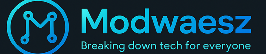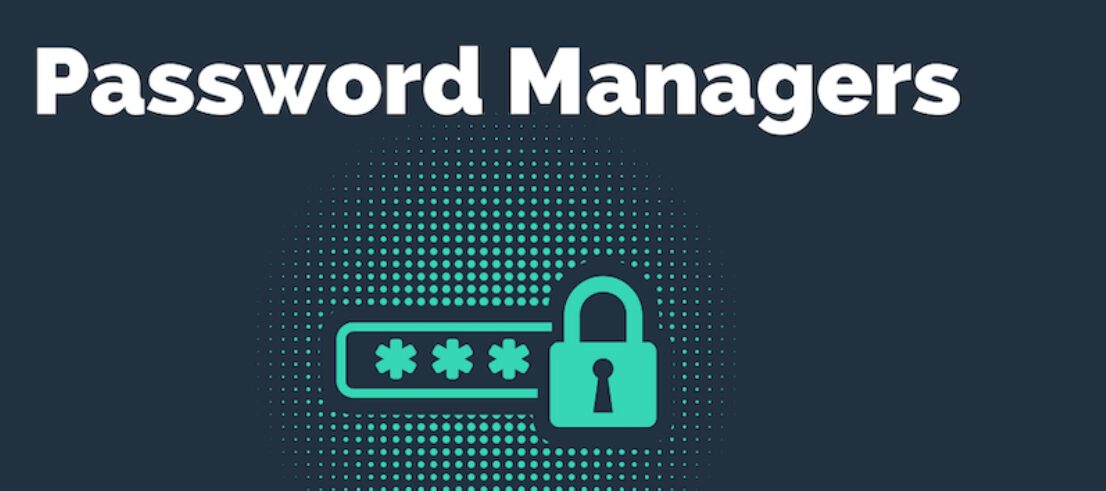In 2025, digital security is no longer a “nice-to-have”—it’s the frontline defense between your online identity and organized cybercrime. With more of our personal and financial lives stored online than ever before, the best password manager has become a non-negotiable tool in every digital user’s toolkit.
This post dives deep into why choosing the best password manager in 2025 is critical, backed by stats, real-world threats, and actionable steps you can take today. Whether you’re a freelancer, student, entrepreneur, or team manager, this guide will help you lock down your logins and avoid costly cyber mistakes.
Why Choosing the Best Password Manager Matters in 2025
We’re living in a time when one weak password can cost you everything. Phishing attacks, credential stuffing, ransomware—they’re no longer rare. With the right password manager, you not only gain protection but also convenience, peace of mind, and even better productivity.
Choosing the best password manager ensures:
- All your passwords are encrypted with zero-knowledge architecture.
- You never reuse the same weak password again.
- You get alerts if your credentials appear on the dark web.
- You can generate, store, and auto-fill strong passwords on any device.
Rising Cyber-Attack Statistics & Breach Costs
The global cost of cybercrime is expected to reach $10.5 trillion annually by 2025 (Cybersecurity Ventures). A single data breach in the U.S. can cost upwards of $9.48 million, according to IBM’s 2023 Data Breach Report.
What’s more concerning? Over 80% of these breaches are linked to stolen or weak passwords.
Real-World Stats:
- 61% of users reuse passwords across multiple sites.
- Phishing remains the #1 attack vector in 2025.
- Credential stuffing attacks increased by 193% in the past year alone.
- Hackers target cloud services, digital wallets, and social platforms.
If you still think writing passwords on sticky notes or storing them in your phone’s Notes app is safe—think again. These habits are outdated, risky, and leave you vulnerable to data leaks, financial fraud, and reputation damage.
The Economics of Identity Theft in a Hyper-Connected World
The financial aftermath of identity theft is devastating. Victims often spend dozens of hours and thousands of dollars trying to repair the damage.
According to the FTC, over 1.4 million identity theft cases were reported in the U.S. in 2023 alone. That number is expected to rise as digital footprints grow and hackers adopt AI-based tools to crack logins faster.
Hidden Costs of Identity Theft:
- Credit score damage
- Loan and mortgage denials
- Lost job opportunities
- Emotional and mental stress
- Legal expenses and prolonged disputes
And all of it starts with a single leaked password.
Solution: The best password manager protects you by creating unique, complex passwords for every account—automatically. It also notifies you instantly if one of your credentials is compromised and suggests a fix.
Why the Best Password Manager Is a Must-Have
The top-tier best password managers in 2025 come with features that go beyond password storage:
- Dark web monitoring alerts you if your credentials are circulating among cybercriminals.
- Biometric login (face/fingerprint recognition) adds an extra layer of security.
- Secure notes let you store sensitive data like banking PINs, recovery keys, and software licenses.
- Cross-platform sync means you’re protected whether you’re on Android, iOS, Windows, or macOS.
These tools are no longer just for techies. They’re user-friendly, affordable, and often come with free plans or family bundles.
How Password Managers Work Behind the Scenes
Most people think a password manager is just a digital notebook with a lock on it. But that’s far from reality. The best password manager in 2025 operates like a high-security vault, using cutting-edge encryption and privacy-first design to protect your digital life.
To truly appreciate why you should trust your login credentials to a password manager, you need to understand how it works—under the hood. Let’s break it down.
Zero-Knowledge Encryption Explained
One of the most powerful features of the best password manager is zero-knowledge encryption—a mouthful, yes, but a game-changer in data privacy.
So, what does “zero-knowledge” mean?
It means not even the password manager itself can access the data you store in it. Every password, note, or credit card you enter is encrypted on your device before it’s ever uploaded to the cloud. The encryption keys never leave your hands.
Quick Data:
- AES-256 encryption, the same standard used by the NSA, is employed by top-tier password managers like 1Password and Bitwarden.
- This tech ensures zero backdoors, even if the provider is hacked.
Action Tip: Always choose a provider that clearly states they use zero-knowledge architecture. If they can reset your master password without a recovery key, they’re not truly zero-knowledge.
Cloud Sync vs. Local-Only Vaults
In 2025, password managers fall into two main categories:
- Cloud-synced vaults
- Local-only storage
Both are valid options, but choosing the right one depends on your security needs, lifestyle, and device usage. Let’s explore.
Cloud Sync (Used by most Best Password Managers)
Cloud-based vaults like those from Dashlane, NordPass, and Keeper Security offer real-time syncing across multiple devices.
Advantages:
- Access your passwords anywhere—mobile, desktop, browser.
- Auto-fill forms and generate strong passwords on the fly.
- Instant updates when passwords are changed or compromised.
Local-Only Vaults (Used by Offline Password Tools)
If you’re a privacy purist or live off-grid, tools like Enpass or KeePassXC might be more your style.
Advantages:
- Total control over your data.
- No dependency on third-party servers.
- Ideal for security researchers, developers, or whistleblowers.
Challenges:
- No sync between devices unless done manually.
- Losing your local device means losing access (unless you back up).
Security Insight: The best password manager often offers both modes—cloud sync and offline backups. Hybrid models give you maximum flexibility and peace of mind.
Check this: Extend Your Smartphone Battery Life All Day: 25+ Proven Tech Hacks You Can Use Today
Pros & Cons of Each Storage Model
| Feature | Cloud-Based Vault | Local-Only Vault |
| Access | Multi-device sync | Single-device use |
| Setup | Simple, fast | Technical, manual |
| Data Control | Shared with provider (encrypted) | 100% user-owned |
| Risk | Cloud breach (minimized with zero-knowledge) | Device theft/loss |
| User-Friendliness | High | Medium to low |
Actionable Tips to Choose the Right Model:
- If you use multiple devices, prioritize cloud-sync options with zero-knowledge encryption.
- If you’re in a regulated industry (like legal or healthcare), confirm your password manager supports GDPR, HIPAA, or SOC 2
- Always enable 2FA, whether you’re using a cloud or local vault.
Evaluating the Best Password Manager for Your Needs
When it comes to locking down your digital identity in 2025, not all password managers are created equal. Choosing the best password manager isn’t just about picking the most popular app or the one with the flashiest user interface—it’s about finding the right balance of features, security, affordability, and scalability. Whether you’re a solo user, a freelancer, or a team lead managing sensitive client data, the best password manager should be a digital fortress that matches your unique security needs.
✅ Core Features Checklist (Auto-Fill, Audit, Generator)
The best password manager should simplify your life—while tightening security. At minimum, make sure your tool has the following essentials:
- Auto-Fill & Auto-Capture:
These features save you from copying and pasting passwords across devices and browsers. Apps like 1Password, Bitwarden, and Dashlane auto-detect login forms and fill them instantly. - Security Audit Dashboard:
This feature scans your saved credentials for reused, weak, or breached passwords. It flags risks and recommends strong replacements. - Password Generator Tool:
A good generator should let you customize length (20+ characters), include symbols, and avoid ambiguous characters (like O and 0).
Pro Tip: Opt for a manager that auto-generates secure credentials and saves them with one click. It’s a big timesaver and reduces the risk of password fatigue.
Advanced Protections (Dark-Web Scan, Biometrics, 2FA)
The best password manager in 2025 does more than store logins—it actively protects your digital identity from external threats. Here’s how:
- Dark Web Monitoring:
Real-time alerts notify you if your credentials have been exposed in known data breaches. Tools like Keeper Security and NordPass shine here. - Biometric Logins:
Look for support for Face ID, Touch ID, or Windows Hello. Biometrics reduce the risk of brute-force attacks while enhancing user experience. - Multi-Factor Authentication (2FA):
Two-factor authentication should be non-negotiable. Most elite password managers offer built-in TOTP generators or support for FIDO2 security keys like YubiKey.
Action Tip: Always enable 2FA on your password vault. If your master password is compromised, 2FA acts as your second line of defense.
Pricing Models, ROI & Hidden Fees
Let’s be honest: pricing matters. Fortunately, the best password managers offer a variety of plans to suit all budgets, from solo users to businesses.
Common Plan Types:
- Freemium: Offers basic password storage and auto-fill (e.g., Bitwarden Free, Zoho Vault).
- Personal Premium: Adds secure file storage, dark web scans, and priority support.
- Family Plans: Manage up to 5–6 users with shared vaults and emergency access.
- Business Plans: Support for SSO, user provisioning, role-based access, and audit logs.
ROI Considerations:
- Cost of a Premium Plan: Typically $1.99–$4.99/month.
- Cost of Identity Theft: Up to $9,000 in losses (FTC, 2024).
- Verdict: ROI is 1000%+ when you compare the cost of a breach to the yearly cost of a good password manager.
Top 10 Best Password Manager Apps Reviewed (Hands-On)
With so many tools on the market claiming to be the best password manager, it can be overwhelming to figure out which one actually delivers. Some offer state-of-the-art encryption, others focus on usability and value, while a few try to balance it all.
Here’s a hands-on review of the top 10 best password managers in 2025, based on real testing, user feedback, and value for both individuals and businesses. Whether you’re a freelancer, a remote worker, or running a small business, there’s something on this list for you.
1Password • Dashlane • Keeper • Bitwarden • NordPass
These five lead the charge in 2025 due to their robust security, advanced features, and user experience. Let’s break down what makes each of them stand out.
1Password
- Why it stands out: Travel mode, biometric login, and “Watchtower” breach alerts.
- Pricing: $2.99/month for individuals, $4.99/month for families.
- Best for: Frequent travelers and families.
Action Tip: Use 1Password’s password health check to clean up weak credentials in minutes.
Dashlane
- Why it stands out: Integrated VPN, dark web monitoring, and intuitive dashboard.
- Pricing: $4.99/month with unlimited devices.
- Best for: Users who want bundled services like a VPN.
Dashlane’s auto-password changer works on 500+ websites—talk about convenience!
Keeper Security
- Why it stands out: BreachWatch™ alerts, secure messaging, and encrypted file sharing.
- Pricing: Starts at $2.91/month for individuals.
- Best for: Businesses and professionals handling sensitive data.
Keeper is SOC 2, ISO 27001, and GDPR compliant—perfect for enterprise needs.
Bitwarden
- Why it stands out: Open-source transparency, end-to-end encryption, and local hosting options.
- Pricing: Free for individuals, $10/year premium.
- Best for: Developers, open-source lovers, and budget-conscious users.
Bitwarden’s self-hosted version is a great pick for privacy-focused tech users.
NordPass
- Why it stands out: Next-gen XChaCha20 encryption, password health reports, and secure item sharing.
- Pricing: Around $1.79/month (billed annually).
- Best for: Individuals looking for strong security at a budget price.
NordPass is developed by NordVPN’s creators—security is in their DNA.
RoboForm • LastPass • Enpass • StickyPassword • Zoho Vault
These five aren’t far behind and are excellent for niche use cases, budget-conscious users, or businesses looking for specific features.
RoboForm
- Why it stands out: Excellent form-filling capabilities, cross-platform support, and affordable pricing.
- Pricing: $1.99/month.
- Best for: Users managing multiple identities or logins.
RoboForm is a great tool for sales professionals needing rapid account switching.
LastPass
- Why it stands out: Longtime industry leader, easy browser integration, and family sharing.
- Pricing: Free tier available, premium starts at $3/month.
- Best for: New users and casual web surfers.
Note: A 2023 breach damaged trust—still widely used, but with caution.
Enpass
- Why it stands out: No cloud—your data stays 100% offline. Great for privacy advocates.
- Pricing: One-time payment ($79.99 lifetime).
- Best for: Users who want zero cloud interaction.
Ideal for journalists, government contractors, and developers.
StickyPassword
- Why it stands out: USB portable version, biometric unlock, and Wi-Fi sync.
- Pricing: $29.99/year, lifetime plan available.
- Best for: Portability-focused users.
StickyPassword’s lifetime license is perfect for long-term planners.
Zoho Vault
- Why it stands out: Business-focused, integrates with Zoho ecosystem, and strong role-based access control.
- Pricing: Free for personal use, paid tiers for business.
- Best for: SMBs already using Zoho tools.
Zoho Vault supports SAML-based SSO and audit logging—ideal for IT admins.
Summary: Choosing Your Best Password Manager in 2025
| Password Manager | Best For | Highlight Feature |
| 1Password | Families, travelers | Watchtower, Travel Mode |
| Dashlane | Security bundles | VPN + Dark Web Scan |
| Keeper | Enterprises | Secure Messaging |
| Bitwarden | Developers | Open Source, Local Hosting |
| NordPass | Budget users | XChaCha20 Encryption |
| RoboForm | Auto-fill addicts | Form Management |
| LastPass | Beginners | Simple UI |
| Enpass | Offline privacy | Local-only vault |
| StickyPassword | Portability | USB-based vault |
| Zoho Vault | Businesses | SAML, Audit Logging |
Multi-Factor Authentication & Your Best Password Manager
Securing your passwords with a master key is smart—but pairing that with multi-factor authentication (MFA) is genius. In 2025, MFA isn’t optional anymore. If your best password manager doesn’t support multiple layers of login security, it’s time to look elsewhere.
MFA ensures that even if someone steals your master password, they still can’t access your vault without your secondary authentication method. Let’s explore the most powerful MFA options available—and why they matter.
TOTP Apps vs. Hardware Security Keys
When evaluating the best password manager, always check its compatibility with both Time-Based One-Time Password (TOTP) apps and hardware security keys. These tools offer extra protection without making your daily routine harder.
TOTP Apps:
These generate new 6-digit codes every 30 seconds. Examples include:
- Google Authenticator
- Microsoft Authenticator
- Authy
Pros:
- Easy to set up
- Free to use
- Available on mobile
Cons:
- If your phone is lost or reset, recovery can be tricky
Hardware Security Keys:
These are physical USB/NFC keys like YubiKey or SoloKey that plug into your device or use a wireless tap.
Pros:
- Virtually unhackable
- Immune to phishing
- Super fast (tap and go)
Cons:
- You need to keep the key with you
- Slightly more expensive ($25–$60)
Action Tip: Use a hardware key for your best password manager and a TOTP app as a backup. This “dual-MFA” model gives you bulletproof security.
Biometric MFA & Passkeys
Biometric MFA is booming in 2025—and it’s redefining convenience.
Most best password manager apps now allow Face ID, Touch ID, and even iris scanning to unlock your vault.
Why It Matters:
- Biometrics are unique to you
- They’re incredibly fast
- No passwords or codes to remember
Passkeys, a rising technology based on WebAuthn and FIDO2, allow passwordless logins using biometrics and device-level authentication. Think of it as logging in with your face instead of a string of characters.
Real Use Case: You log in to your vault using Face ID. No password entered. No code typed. Just you—verified instantly.
Importing & Auditing Existing Passwords for Faster Wins
The moment you install your best password manager, your next step should be importing all your existing credentials. Don’t start from scratch—migrate smartly.
Most password managers support CSV import from:
- Browsers like Chrome, Firefox, Edge
- Other password managers
- Spreadsheet exports from your phone
Once imported, run a password health check.
Look For:
- Weak passwords (like 123456 or admin2020)
- Reused passwords across multiple accounts
- Compromised passwords from known breaches
Action Tip: Use the one-click password update tool available in tools like Dashlane and Keeper to fix multiple accounts in minutes.
Enterprise-Grade Needs: The Best Password Manager for Teams
When you’re managing dozens—or hundreds—of users, your password manager needs to be more than just secure. It has to be scalable, compliant, and collaborative.
SSO, SCIM, RBAC & Compliance (ISO 27001, SOC 2)
Top enterprise-grade best password manager apps like 1Password Business, Keeper Enterprise, and Zoho Vault provide:
SSO (Single Sign-On)
Lets employees log in to multiple tools with one secure login. Reduces password fatigue and boosts security.
SCIM (System for Cross-domain Identity Management)
Automates employee provisioning and deactivation—vital for growing teams.
RBAC (Role-Based Access Control)
Grants access based on roles—so your finance team doesn’t see your dev team’s credentials.
Compliance Certifications
Look for tools certified under:
- ISO 27001
- SOC 2 Type II
- GDPR
- HIPAA (if handling patient data)
A best password manager that’s enterprise-ready will save your IT department hundreds of hours and prevent insider breaches.
Mobile vs. Desktop Experience: Seamless Cross-Device Security
In 2025, your digital life doesn’t live on just one screen—so why should your security tools? Whether you’re working on your laptop, shopping from your phone, or accessing cloud storage from a tablet, the best password manager should offer a seamless, secure experience across all devices.
Let’s face it: typing a 24-character password on a mobile keyboard is a nightmare. The best password manager makes that pain vanish by syncing your data securely and auto-filling credentials without a hitch—anywhere, anytime.
Why Cross-Device Syncing Matters
- Secure access anywhere: From mobile banking apps to work portals.
- Real-time sync: Update a password on desktop, it’s instantly available on your phone.
- Biometric unlock: Face ID or fingerprint for faster, safer mobile access.
Features to Look For in Mobile/Desktop Integration
- Auto-fill compatibility with Android 15 and iOS 18 Password Manager API.
- Desktop browser extensions for Chrome, Firefox, Safari, and Brave.
- Offline access on all platforms in case you’re off-grid.
- Support for push-based 2FA or biometric logins.
Offline Access & Emergency Recovery Workflows
What happens when your internet is down—or worse, when you’re locked out of your account? The best password manager in 2025 ensures you’re never truly locked out, even without Wi-Fi or during emergencies.
Offline access is no longer a “power user” feature—it’s a survival necessity.
Why Offline Access Is a Must-Have
- Travel to areas with poor internet? No problem.
- Need access during a power or Wi-Fi outage? You’re covered.
- Working in high-security environments with no external access? You still have your credentials.
Features That Support Emergency Resilience
- Local data caching: Passwords stored encrypted on-device.
- Emergency access: Nominate trusted contacts who can access your vault if you’re unavailable.
- Offline password generators: Create secure logins without the internet.
Actionable Steps:
- Choose a best password manager with encrypted offline storage options.
- Set up an emergency contact (family member, lawyer, or close associate).
- Export an encrypted backup of your vault and store it on a secure USB or external drive.
Privacy Considerations: Telemetry, Data Sovereignty & GDPR
Even with security, privacy isn’t optional anymore. Today’s users want to know not just how their data is stored, but where and what else is being collected.
This is where telemetry, data sovereignty, and GDPR compliance become dealbreakers when choosing the best password manager.
What is Telemetry?
Telemetry refers to background data your software collects—sometimes anonymized, sometimes not. Some password managers track:
- Feature usage
- Device information
- Login frequency
While this helps improve services, transparent opt-outs are essential.
Why Data Sovereignty Matters
Where your encrypted data is stored determines which laws apply. For example:
- EU citizens may prefer data centers in Germany or Ireland (GDPR protection).
- S.-based users may be under FISA laws, meaning more government access risk.
GDPR & CCPA Compliance
The best password managers now offer:
- GDPR-compliant onboarding
- Right-to-be-forgotten features
- Consent for telemetry tracking
- Transparent data usage policies
Action Tip:
Before signing up, check the privacy policy. Look for mentions of:
- “Zero-knowledge architecture”
- “No telemetry”
- “GDPR-compliant hosting”
- “Right to data portability”
Alternatives & Add-Ons: Secure Notes, Encrypted File Storage, VPN Bundles
Choosing the best password manager in 2025 isn’t just about storing logins. It’s about securing every aspect of your digital footprint. The top tools today offer more than just password vaults—they’re evolving into full-fledged digital safety hubs packed with premium add-ons.
Tired of storing sensitive details like recovery keys, bank PINs, or private Wi-Fi passwords in unprotected places?
Secure Notes are like mini digital safes inside your password manager, letting you safely store:
- Passport or ID details
- Crypto seed phrases
- Wi-Fi credentials
- Private licenses or tax IDs
Pro Tip: Choose the best password manager that supports rich-text secure notes with AES-256 encryption and optional biometric locks.
Encrypted File Storage
Need to save confidential PDFs, legal docs, or work contracts? Top tools like Keeper, Dashlane, and 1Password offer encrypted file storage as part of their premium tiers.
What to look for:
- End-to-end encryption (AES-256)
- Multi-device access
- Secure sharing with permission control
VPN Bundles
A password manager protects your credentials, but what about your online activity? Some providers now offer built-in VPNs—a smart move for users who value complete privacy.
Top Picks:
- Dashlane Premium – VPN powered by Hotspot Shield.
- NordPass – Pairs seamlessly with NordVPN, offering an all-in-one security suite.
Benefits:
- Mask your IP address
- Access geo-blocked content
- Avoid trackers and data sniffers
Actionable Tips to Level-Up Digital Safety with Your Best Password Manager
You’ve installed the best password manager—now what?
Security doesn’t stop at downloading an app. Here’s how to turn it into a full-blown digital fortress.
1. Perform a Password Health Audit
Most managers have a security dashboard that shows weak, reused, or breached credentials. Clean them up ASAP.
2. Enable Two-Factor Authentication (2FA)
Never rely on one layer of security. Link your manager with:
- Authy, Google Authenticator, or
- Hardware keys like YubiKey
3. Back Up Recovery Keys
Secure your account recovery codes in a secure note within your manager or store them in an encrypted offline drive.
4. Teach Your Family or Team
Security is communal. Set up family vaults or team sharing and educate others on safe practices.
5. Activate Travel Mode (If Available)
Heading abroad? Use 1Password’s Travel Mode to hide sensitive logins and notes from customs or border agents.
Future Trends: Passwordless Logins, Passkeys & FIDO2
The way we log in is evolving—fast. In 2025, the shift from traditional passwords to passwordless authentication isn’t just trendy—it’s necessary. Major tech giants like Apple, Google, and Microsoft are actively adopting FIDO2, passkeys, and biometric login systems to reduce reliance on passwords altogether.
But here’s the catch: even as the world transitions, using the best password manager is still crucial. Why? Because these new technologies are built to work alongside your password manager—not replace it (at least not yet).
What Are Passkeys and How Do They Work?
A passkey is a cryptographic key pair stored on your device. Instead of remembering a password, you simply use:
- Biometric verification (Face ID or fingerprint)
- Or a PIN linked to your hardware
The passkey securely authenticates you without ever transmitting a reusable credential—making phishing attacks virtually impossible.
FIDO2: The Industry Standard for Passwordless Authentication
The FIDO2 protocol—developed by the FIDO Alliance and W3C—uses public key cryptography. Your device creates a private key that never leaves your device, and a public key that’s shared with the service provider.
Big names like:
- Google Workspace
- Microsoft 365
- Apple iCloud
are already FIDO2-compliant, allowing users to go passwordless with a security key or device biometrics.
Why the Best Password Manager Still Matters
Despite these trends, passwords are far from extinct. You’ll still need them for:
- Legacy websites that don’t support passkeys
- Team logins
- Encrypted notes
- Wi-Fi router logins
- IoT device dashboards
The best password manager in 2025 helps bridge the gap between old and new login technologies. Top tools like 1Password and Dashlane now support passkey storage, letting you manage both traditional passwords and passwordless credentials from a single dashboard.
Actionable Tips for Staying Ahead of the Trend
- Enable passkey support in your browser or OS (Chrome, Safari, Edge).
- Use a FIDO2-compatible security key (like YubiKey or SoloKey).
- Choose a best password manager that integrates with passkeys.
- Watch for sites that support WebAuthn—you’ll start seeing more login buttons labeled “Sign in with Face ID.”
Conclusion – Why the Best Password Manager Is Your 2025 Security Superpower
If you’ve made it this far, one thing is crystal clear: the best password manager is no longer a luxury—it’s a digital necessity.
In 2025, the digital threats are smarter, faster, and more relentless. From phishing to credential stuffing and data leaks, your online identity is constantly under siege. And while passkeys and FIDO2 are the future, passwords still dominate the majority of sites and systems.
The best password manager:
- Creates airtight passwords in seconds
- Alerts you when breaches happen
- Fills forms securely
- Works across all devices
- Stores more than passwords—think notes, credit cards, and even files
So, whether you’re a digital nomad, business owner, or student, there’s never been a better time to take your cybersecurity seriously. Don’t wait for the next breach to hit the headlines.
.
Frequently Asked Quesions
1. What is the best password manager for families in 2025?
1Password and Bitwarden Families are excellent options. They offer shared vaults, admin control, and biometric access.
2. Can I use passkeys with a password manager?
Yes! Leading tools like 1Password and Dashlane support storing and managing passkeys alongside traditional logins.
3. Are free password managers safe to use?
Many free options, like Bitwarden Free, are safe and open-source. However, paid plans often provide advanced security features like breach alerts and encrypted file storage.
4. What if I lose access to my password manager?
Most providers offer account recovery via biometrics, recovery keys, or trusted contacts. Enable emergency access features just in case.
5. Will passwords ever go away completely?
Not anytime soon. Passwordless logins are growing, but legacy systems still rely on passwords. That’s why you still need the best password manager to manage both old and new credentials.